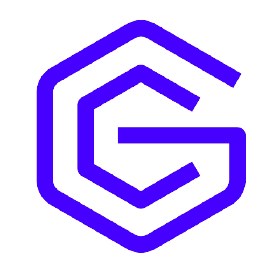Before thinking about using GameChanger Cloud you need to have a correct GraphQL schema and install a few dependencies which are required for the next steps. We consider that Node.js is installed on your machine.
GraphQL Schema
The generation of your application is based on a GraphQL schema. Keep in mind that GraphQL has a few particularities. It is based on a system of types and fields. Each entity is described by a type and its attributes by fields. For example, if you want to define a Developer entity with an id, a firstname, a lastname and a list of names of projects, your schema should looks like this:
1
2
3
4
5
6
type Developer {
id: ID!
firstname: String!
lastname: String!
projects: [String]
}
Let’s take a look at the above code to have a better understanding :
Developer is a GraphQL Object types that represents your entity. id, firstname, lastname, and projets are fields which represent attributes. String is the scalar type. GraphQL provides some default scalars but you can also add new scalar types provided by GameChanger Cloud, we will talk about that later. The exclamation point (!) states that tha concerned field is non-nullable. [String] means that the field as to be a list of scalar of type String.
You can turn your list or its content non-nulable using the “
!”
Scalar types
By default, GraphQL provides a set of scalars:
Inta signed 32-bit integer.Floata signed double-precision floating-point value.Stringa UTF-8 character sequenceBooleantrue or falseIDrepresents a unique identifier, used to fetch an object or as key for a cache.
GameChanger use these but also provides its own set of scalars :
- ObjectID
- Date
- Time
- DateTime
- UtcOffset
- NonPositiveInt
- PositiveInt
- NonNegativeInt
- NegativeInt
- NonPositiveFloat
- PositiveFloat
- NonNegativeFloat
- NegativeFloat
- UnsignedFloat
- UnsignedInt
- BigInt
- Long
- EmailAddress
- URL
- PhoneNumber
- PostalCode
- GUID
- HexColorCode
- HSL
- HSLA
- RGB
If you want to use custom scalars provided by GameChanger Cloud you must specify them at the begining of your schema. If we take the Developer exemple described before and we want him to have a birthday attribute of type Date, your schema should look like this:
1
2
3
4
5
6
scalar Date
type Developer {
...
birthday: Date
}
Installation
Angular CLI and generators
The Command-Line Interface (CLI) of Angular is required to run the generators which are based on an Angular Schematic. To install it globally with npm, use the following command :
1
npm install -g @angular/cli@latest
You can verify that this package was installed successfully with the command :
1
@angular/cli --version
You will then have to install the generators for the front and back end of your application. First create a dedicated directory for GameChanger Cloud.
1
2
mkdir GameChangerCloud
cd GameChangerCloud
You can then initialize a parent project for schematics (answers to questions are not important) and install your schematics.
1
npm init
For the back-end, run:
1
npm install schematic-nest-server-gamechanger@latest
For the front generator you can choose the generator depending on the frontend framework you want to use. The front-end based on Angular is the only one available at the moment (the others have to be switched from yeoman to angular schematic). To download it, run the following:
1
npm install schematic-angular-client-gamechanger@latest
If you prefer yarn, you can run the commands using
yarn addandyarn global add.
AWS CLI
The AWS Command Line Interface (AWS CLI) is an open source tool that enables you to interact with AWS services. Obviously you’ll need an AWS account. To install it you can follow the documentation.
All set ! Now you have a choice for the next steps. You can either generate your front-end and back-end separately or all at once with GameChanger Cloud GraphiQL. We will first see how to generate the beck-end on its own and then generate the whole application.
Generating and deploying a project manually
We will generate a NestJS Server side to understand how it works. First, you have to copy your GraphQL schema in your GameChanegr Cloud directory and launch the generation. You will be asked to name the project you want to generate and set the name and extension of your schema.
1
2
cp <path to graphqQL file> .
schematics schematic-nest-server-gamechanger:generate
Once the files are created you can go to your server directory, install node artefacts and control your server. Do not forget to start a Postgres database (your can use a docker to do so).
1
2
3
cd <generated server>
npm i --production
nest start
For the client-side, run
ng serveinstead of nest start
Your server is running ! Last step is to deploy it to AWS:
1
2
3
4
export AWS_DEFAULT_REGION=eu-west-1
cd terraform
terraform init
terraform apply -var-file="terraform.tfvar"
Make sure to set your region as the value of AWS_DEFAULT_REGION
Testing locally using SAM
To test locally, install the AWS SAM cli and verify theat the installation went well with :
1
sam --version
Once you have ran your terraform apply, you need to setup the template.yml which defines the SAM configuration. Here is an example :
1
2
3
4
5
6
7
8
9
10
11
12
13
14
15
16
17
18
19
AWSTemplateFormatVersion: '2010-09-09'
Transform: AWS::Serverless-2016-10-31
Description: >
lamda local demo
Resources:
LambdaDemoFunction:
Type: AWS::Serverless::Function
Properties:
CodeUri: # le format est projectPath/
Handler: dist/index.handler # le format est filename.functionName
Runtime: nodejs18.x
Timeout: 120 # par defaut 3s
Policies: AWSLambdaDynamoDBExecutionRole
Environment : #Variables d'environement necessaires aux lambdas
Variables :
"DATABASE": "movies20230118t092310"
"RESOURCEARN": "arn:aws:rds:eu-west-1:448878779811:cluster:movies-2023-01-18t09-23-10-db"
"SECRETARN": "arn:aws:secretsmanager:eu-west-1:448878779811:secret:movies-2023-01-18t09-23-10-secret-gdXTS0sEwn0-dhY15R"
It is important to retrieve the variables which have been generated in the generated terraform.tfstate
You will also need to add an event JSON file at the root of the project and fill with the event you want to pass to the lambda. An example :
1
2
3
{
"query": "mutation { movieCreate(input: {id : \"1\" , title : \"Avatar\", rating : 2}){ movie {id , title, rating}}}"
}
Sam deploys the ressources on a virtual container so you need to have docker installed.
Each time you modify the files you have to build your project and run a sam build.
The next commands have to be executed at the root of the generated project
1
2
nest build
sam build
Then, you can call sam to send your query to the lambda function.
1
sam local invoke -e ./event.json
If you want to use a debugger, use the next command, attach your debugger to SAM and run your project.
1
sam local invoke -d 9999 -e ./event.json
Generating an application using GraphiQL
Finally you need to clone the github repository of GameChanger Cloud GraphiQL which is its main entrance. Your data model will then be defined in this client application.
Once everything is downloaded, we are ready to launch GameChanger Cloud and generate your application !
To start you’ll have to go to the directory of the client application you cloned just before and run it.
1
2
cd graphiql-gamechanger
npm run start
Your application should be running on http://localhost:3000/.
Now that your application is running, you can observe three main parts on your browser. The left part is the GraphQL editor, this is where you will be defining your data model. On the right part, you can see your model in UML format. Being able to visualize your model is the best way to avoid mistakes! Finally, on the top, you can see the different actions you can do as a user.
You will then have to define your schema in the GraphQL editor. In this editor you can define your entities and queries.
Menu
On the top menu, there are a few actions you can execute.
- The Prettify button allows you to format your code.
- The History button provides a list of the previous models you defined.
- The Generate button is the one we are interested in to generate our application. You’ll have to chose a name for your application, choose the Javascript framework you want to work with and if you want random samples of data. This will generate a bash script.
The name must be between 2 and 15 letters, in lowercase and without the aws term. - The Configure button to set your AWS configuration.
Application generation
You have defined the model of your dream ? You have generated your bash script ? You are now ready to generate your final application skeleton !
All you need to put the bash script in a dedicated folder and execute it.
If you are on windows you can use the git bash CLI
You should see the generation in your processing in your terminal. It takes few minutes to generate.
Your application is ready ! You can now focus on putting your idea into code.
NB: For now, the generation of the project has to be done once the GraphQL schema is set and will not be modified. One of GameChanger Cloud’s next steps would be to support incremental generation. By doing so, the GraphQL schema could be modified, the generation could be redone and only the files which have to be modificated would be changed instead oh having to regenerate everything all over again.